Routing Tutorial (using Steeltoe)
Prerequisites
This tutorial assumes RabbitMQ is downloaded and installed and running on
localhoston the standard port (5672).In case you use a different host, port or credentials, connections settings would require adjusting.
Where to get help
If you're having trouble going through this tutorial you can contact us through Github issues on our Steeltoe Documentation Repository.
Introduction
In the previous tutorial we built a simple fanout exchange. Using it, we were able to broadcast messages to many receivers.
In this tutorial we're going to add a feature to it - we're going to make it possible to subscribe only to a subset of the messages. For example, we will be able to direct only messages to the certain colors of interest ("orange", "black", "green"), while still being able to print all of the messages on the console.
Bindings
In previous examples we were already creating bindings. You may recall code like this:
[DeclareQueueBinding(Name = "tut.fanout.binding.queue1", ExchangeName = "tut.fanout", QueueName = "#{@queue1}")]
Remember, a binding is a relationship between an exchange and a queue. This can be simply read as: the queue is interested in messages from this exchange.
Bindings can take an extra routing key parameter which we didn't use in the previous tutorial.
We can specify the key using the RoutingKey property on the DeclareQueueBinding attribute as shown below:
[DeclareQueueBinding(Name = "tut.direct.binding.queue1.orange", ExchangeName = "tut.direct", RoutingKey = "orange", QueueName = "#{@queue1}")]
The meaning of a routing key depends on the exchange type. The
fanout exchanges, which we used previously, simply ignores its
value.
Direct exchange
Our messaging system from the previous tutorial broadcasts all messages to all consumers. We want to extend that to allow filtering messages based on their color type. For example, we may want a program which writes log messages to the disk to only receive critical errors, and not waste disk space on warning or info log messages.
Before, we were using a fanout exchange, which doesn't give us much
flexibility - it's only capable of mindless broadcasting.
In this tutorial we will use a direct exchange instead. The routing algorithm behind
a direct exchange is simple - a message goes to the queues whose
binding key exactly matches the routing key of the message.
To illustrate that, consider the following setup:
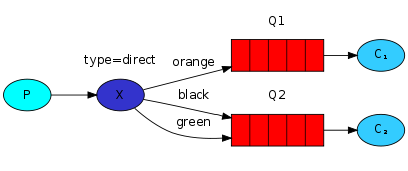
In this setup, we can see the direct exchange X with two queues bound
to it. The first queue is bound with binding key orange, and the second
has two bindings, one with binding key black and the other one
with green.
In such a setup a message published to the exchange with a routing key
orange will be routed to queue Q1. Messages with a routing key of black
or green will go to Q2. All other messages will be discarded.
Multiple bindings
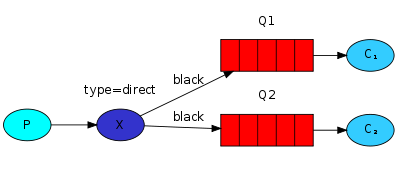
It is perfectly legal to bind multiple queues with the same binding
key. In our example we could add a binding between X and Q1 with
binding key black. In that case, the direct exchange will behave
like fanout and will broadcast the message to all the matching
queues. A message with routing key black will be delivered to both
Q1 and Q2.
Here are the DeclareQueueBinding attributes that illustrate the above concepts.
[DeclareQueueBinding(Name = "tut.direct.binding.queue1.orange", ExchangeName = "tut.direct", RoutingKey = "orange", QueueName = "#{@queue1}")]
[DeclareQueueBinding(Name = "tut.direct.binding.queue1.black", ExchangeName = "tut.direct", RoutingKey = "black", QueueName = "#{@queue1}")]
[DeclareQueueBinding(Name = "tut.direct.binding.queue2.green", ExchangeName = "tut.direct", RoutingKey = "green", QueueName = "#{@queue2}")]
[DeclareQueueBinding(Name = "tut.direct.binding.queue2.black", ExchangeName = "tut.direct", RoutingKey = "black", QueueName = "#{@queue2}")]
Publishing messages
We'll use this model for our routing system. Instead of fanout we'll
send messages to a direct exchange defined using the attribute shown below:
[DeclareExchange(Name = "tut.direct", Type = ExchangeType.DIRECT)]
We will supply the color as a routing key in the ConvertAndSendAsync(..) method call. That way the receiving program will be able to select
the color it wants to receive (or subscribe to).
Subscribing
Receiving messages will work just like in the previous tutorial, with one exception - we're going to create a new binding for each color we're interested in.
Here's what that looks like in the Tut4Receiver:
using Microsoft.Extensions.Logging;
using Steeltoe.Messaging.RabbitMQ.Attributes;
using Steeltoe.Messaging.RabbitMQ.Config;
using System.Diagnostics;
namespace Receiver
{
[DeclareExchange(Name = "tut.direct", Type = ExchangeType.DIRECT)]
[DeclareAnonymousQueue("queue1")]
[DeclareAnonymousQueue("queue2")]
[DeclareQueueBinding(Name = "tut.direct.binding.queue1.orange", ExchangeName = "tut.direct", RoutingKey = "orange", QueueName = "#{@queue1}")]
[DeclareQueueBinding(Name = "tut.direct.binding.queue1.black", ExchangeName = "tut.direct", RoutingKey = "black", QueueName = "#{@queue1}")]
[DeclareQueueBinding(Name = "tut.direct.binding.queue2.green", ExchangeName = "tut.direct", RoutingKey = "green", QueueName = "#{@queue2}")]
[DeclareQueueBinding(Name = "tut.direct.binding.queue2.black", ExchangeName = "tut.direct", RoutingKey = "black", QueueName = "#{@queue2}")]
internal class Tut4Receiver
{
private readonly ILogger _logger;
public Tut4Receiver(ILogger<Tut4Receiver> logger)
{
_logger = logger;
}
....
}
}
Putting it all together
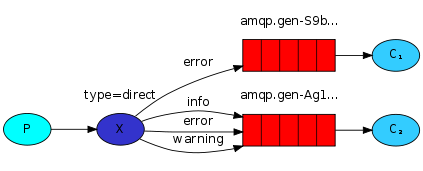
The code for our sender class (Tut4Sender) is:
using Steeltoe.Messaging.RabbitMQ.Core;
using System.Text;
namespace Sender
{
public class Tut4Sender : BackgroundService
{
internal const string DirectExchangeName = "tut.direct";
private readonly ILogger<Tut4Sender> _logger;
private readonly RabbitTemplate _rabbitTemplate;
private int index = 0;
private int count = 0;
private readonly string[] keys = new string[] { "orange", "black", "green" };
public Tut4Sender(ILogger<Tut4Sender> logger, RabbitTemplate rabbitTemplate)
{
_logger = logger;
_rabbitTemplate = rabbitTemplate;
}
protected override async Task ExecuteAsync(CancellationToken stoppingToken)
{
while (!stoppingToken.IsCancellationRequested)
{
_logger.LogInformation("Worker running at: {time}", DateTimeOffset.Now);
StringBuilder builder = new StringBuilder("Hello to ");
if (++index == 3)
{
index = 0;
}
string key = keys[index];
builder.Append(key).Append(' ');
builder.Append(++count);
var message = builder.ToString();
await _rabbitTemplate.ConvertAndSendAsync(DirectExchangeName, key, message);
_logger.LogInformation($"Sent '" + message + "'");
await Task.Delay(1000, stoppingToken);
}
}
}
}
The code for receiver class (Tut4Receiver) is:
using Microsoft.Extensions.Logging;
using Steeltoe.Messaging.RabbitMQ.Attributes;
using Steeltoe.Messaging.RabbitMQ.Config;
using System.Diagnostics;
namespace Receiver
{
[DeclareExchange(Name = "tut.direct", Type = ExchangeType.DIRECT)]
[DeclareAnonymousQueue("queue1")]
[DeclareAnonymousQueue("queue2")]
[DeclareQueueBinding(Name = "tut.direct.binding.queue1.orange", ExchangeName = "tut.direct", RoutingKey = "orange", QueueName = "#{@queue1}")]
[DeclareQueueBinding(Name = "tut.direct.binding.queue1.black", ExchangeName = "tut.direct", RoutingKey = "black", QueueName = "#{@queue1}")]
[DeclareQueueBinding(Name = "tut.direct.binding.queue2.green", ExchangeName = "tut.direct", RoutingKey = "green", QueueName = "#{@queue2}")]
[DeclareQueueBinding(Name = "tut.direct.binding.queue2.black", ExchangeName = "tut.direct", RoutingKey = "black", QueueName = "#{@queue2}")]
internal class Tut4Receiver
{
private readonly ILogger _logger;
public Tut4Receiver(ILogger<Tut4Receiver> logger)
{
_logger = logger;
}
[RabbitListener(Queue = "#{@queue1}")]
public void Receive1(string input)
{
Receive(input, 1);
}
[RabbitListener(Queue = "#{@queue2}")]
public void Receive2(string input)
{
Receive(input, 2);
}
private void Receive(string input, int receiver)
{
var watch = new Stopwatch();
watch.Start();
DoWork(input);
watch.Stop();
var time = watch.Elapsed;
_logger.LogInformation($"Received: {input} from queue: {receiver}, took: {time}");
}
private void DoWork(string input)
{
foreach (var ch in input)
{
if (ch == '.')
Thread.Sleep(1000);
}
}
}
}
Compile as usual, see tutorial one
cd tutorials\tutorial4
dotnet build
To run the receiver, execute the following commands:
cd receiver
dotnet run
Open another shell to run the sender:
cd sender
dotnet run
Move on to tutorial 5 to find out how to listen for messages based on a pattern.